About Lectum Bot
@LectumBot can automatically manage paid subscriptions to your channels. Also, it can identify pirates stealing your content so you can ban them.
How does it work?
- You register your channel at @LectumBot, set a subscription fee and generate an invitation link.
- Using this link people can subscribe to your channels. After making a payment to the bot they will receive posts from your channel as long as their subscription is active.
- We support crypto and PayPal payments.
- You can identify and ban pirates who steal your content.
- A referral system can motivate your subscribers to invite their friends.
- At the moment we support the following interface languages: English, German, French, Italian and Portuguese.
More information you can find on this website and in our video tutorial.
Video tutorial
How to add a channel
- Add @LectumBot to the list of Administrators of your channel (you can choose any rights).
- Forward any message from that channel to the bot.
- ✅ If the channel was successfully added it can now be found in ‘My channels’ (in the menu) or using the
/mychannelscommand. - Set channel settings and add some information about the channel:
- Description (info) – a short description that will help your subscribers understand the contents and goal of your channel.
- Price (tariffs) – price for a subscription. You can set prices in different currencies (crypto and fiat). Please see available options here.
- Greeting message – the first message users will receive from the bot after their subscription is activated.
- Delivery mode – the way subscribers will read your channel. Please see available options here.
- Referrals – enable / disable the Referral program.
- Affiliate commission – a commission that your subscribers will get for inviting new users. You set a percent that will be paid to a user when someone buys a subscription using his/her referral link. Works only if the Referral program is enabled and only for payments made in cryptocurrencies.
- Payments support contact – a contact for those users who have not paid yet and are struggling to buy a subscription. It can be a person who can help them or a support group. If no contact is indicated the bot will show your contact by default. It’s in your interest to take care that the link is correct, otherwise you can lose possible subscribers!
- Trial – a number of trial subscription days which your new subscribers can get for free once they come via a subscription link. When these days pass if the user does not pay for the subscription, he/she will stop receiving the content.
- Additional groups – an extra group (or groups) that goes along with the main object of subscription. Read more here.
- After prices (tariffs) are set, the bot will generate a subscription link for your channel which you can send to your potential subscribers or post somewhere. From this moment your channel is considered ‘live’ and people who have the subscription link will be able to subscribe.
How to invite your subscribers
It’s important that you share the correct subscription link with your customers. After the prices for your subscription are set, you will see a subscription link in your channel’s settings. Use the command /mychannels and then select your channel from the list. You will see a message like this:
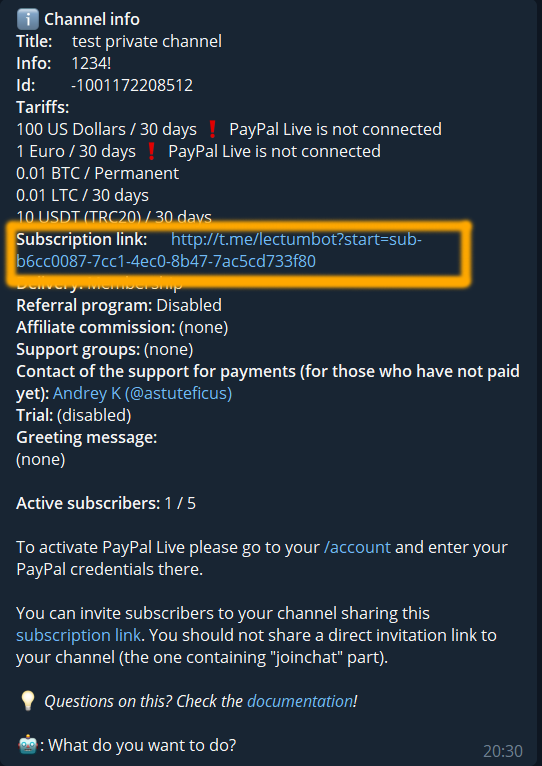
The subscription link is highlighted on this screenshot with an orange frame, it looks like http://t.me/lectumbot?start=sub-b6cc0087-7cc1-4ec0-8b47-7ac5cd733f80. Please notice, that you should not share a direct invitation link to your channel (the one containing the “joinchat” part, like https://t.me/joinchat/QimvldPouO7tqGZ4).
How to use your custom bot
LectumBot’s white labeling feature allows you to use your custom bots to face your customers. Your bot can have any name and any avatar you like, fully reflecting your branding style. Also, you can use your custom bots to accept payments using payment providers from a long list of providers supported by Telegram.
First, create your bot in @BotFather and copy an API token that you’ll get on the last step of the creation wizard. Then go to My Account -> My Personal Bots and add a new bot providing an API token from the previous step.
Next, for all the channels you want to provide with your custom bot, add the bot as an administrator next to @LectumBot.
Accepting payments
Cryptocurrencies
Crypto payments are made through the bot. A unique payment address is generated for every transaction. When the bot receives the payment to this address, your subscriber and you get a corresponding notification.
For crypto payments to work, you need to connect the bot to your CoinPayments or NowPayments account. The main difference is that CoinPayments requires youбфы a merchant, to go through the KYC procedure, whereas NowPayments doesn’t have a KYC check. Also, if you have affiliates that get a commission, CoinPayments allows you to automatically do payouts to your affiliates, whereas NowPayments can send the funds only to your own wallet (so you need to do payouts to your affiliates later yourself).
CoinPayments
To connect your CoinPayments account open the main menu with the command /menu and then go to My Account -> My CoinPayments and then follow the instructions. Incoming payments go directly to your CoinPayments wallet, the bot doesn’t own the funds. If you like, you can allow the bot to auto-withdraw funds from your CoinPayments wallet to your external wallet when funds in your CoinPayments wallet reach a certain amount. Also, the bot can arrange for you payouts of affiliate commissions if you like.
CoinPayments charges a 0.5% fee on every payment. More details you can find here. Withdrawal fees are listed here. Minimum withdrawal is a fee multiplied by 2.
Please notice
– USDT (TRC20) and BUSD (BEP20) withdrawals require gas. For your affiliates, it will be included in the network fee (currently, it’s around $1 per withdrawal). But if you want to allow the bot to manage withdrawals for you, it’s your responsibility to have enough gas on your CoinPayments account.
– When you or your affiliate requests a withdrawal through the bot, you will get an email with a confirmation link. Without confirmation, the withdrawal will not be executed.
NowPayments
To connect your NowPayments account open the main menu with the command /menu and then go to My Account -> My NowPayments and then follow the instructions. Incoming payments go directly to your personal wallet, that you enter in your NowPayments settings.
NowPayments charges a 0.5% fee on every payment. More details you can find here.
Crypto-USD
Crypto-USD is an option, which allows you to set prices in USD, but accept payments in crypto. The bot will convert these prices in real time to cryptocurrencies of your choice. This option is very convenient if you want to accept payments in highly volatile cryptos, but keep prices at the same level relative to USD. You can choose which cryptos are available for this option using the ‘Crypto-USD currencies’ button in the ‘Price’ section of the channel settings.
Remember, that if you set both crypto prices and Crypto-USD prices, the latter will override the former ones.
PayPal
Fiat money payments are made through PayPal. PayPal also accepts payments with bank cards. To see the list of available currencies check the ‘Price’ section of the channel settings. When paying with PayPal, subscribers can choose between a one-time payment or an automatic recurring payment. You don’t need to do anything to enable recurring payments for your channel, it’s already available by default. You can’t switch a user from a one-time payment to a recurring payment yourself, PayPal doesn’t allow that. A recurring mode can be enabled only by a subscriber during the payment.
Activation codes
Activation codes can be used by subscribers to prolong their subscriptions. For instance, you can give activation codes when you accept manual payments from your audience. Or you can organize a lottery or a competition and give out codes as prizes. You can generate a code in your channel’s setting or use the command /code.
The fee for subscribers using activation codes is calculated together with a PayPal fee: a number of users * 0.5 EUR but it total is never higher than 35 EUR.
Our fees
The first 30 days of using any payments are free.
The first 30 days of any payments are free. Every next 30 days we will ask you to pay a fee for active subscribers who are paying with PayPal, cryptocurrencies, activation codes or activated manually.
The total fee is calculated the following way:
CpFee = number of active users paid with CoinPayments * 0.5 EUR, but it is never higher than 35 EUR
OtherFee = number of all other active users * 0.5 EUR, but it is never higher than 35 EUR
TotalFee = CpFee + OtherFee, but it is never higher than 70 EUR
It’s good to know that subscribers having a permanent subscription are included in the fee only during the first year starting from the moment of activation.
Content delivery options
There are 3 ways of content delivery from your channels to subscribers:
- Copy – users will start receiving a copy of every new message posted in a channel/group from the bot. After the subscription has ended, users will stop receiving new messages. You need this mode if you are going to use an Anti-pirate feature.
- Forward – users will start receiving a forward of every new message posted in a channel/group from the bot. After the subscription has ended, users will stop receiving new messages.
- Membership – users will be given invitation links to join your channel. These links will be unique for every user and will work for this user only, any other user using the link will be banned. After the subscription has ended, the user will be kicked out from your channel/group.
Referral program
If you enable the referral program, each subscriber will have his own referral link to this channel. You can enable the referral program in your channel’s settings.
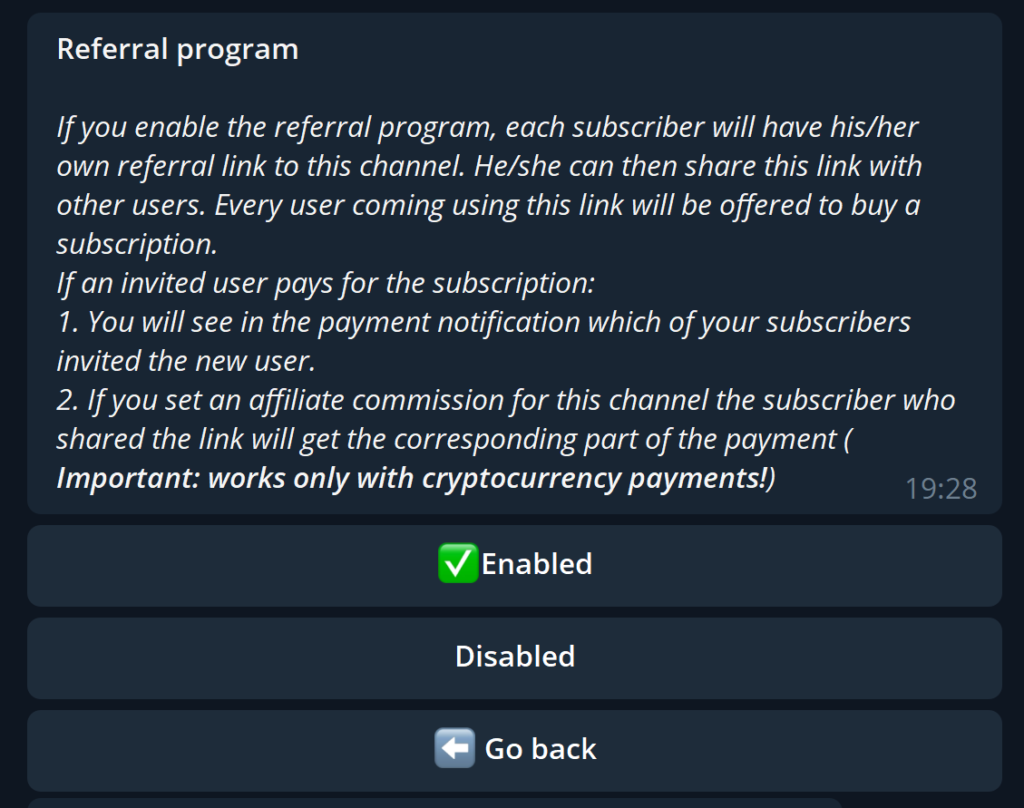
A subscriber can then see her own referral link in the subscriptions’ settings.
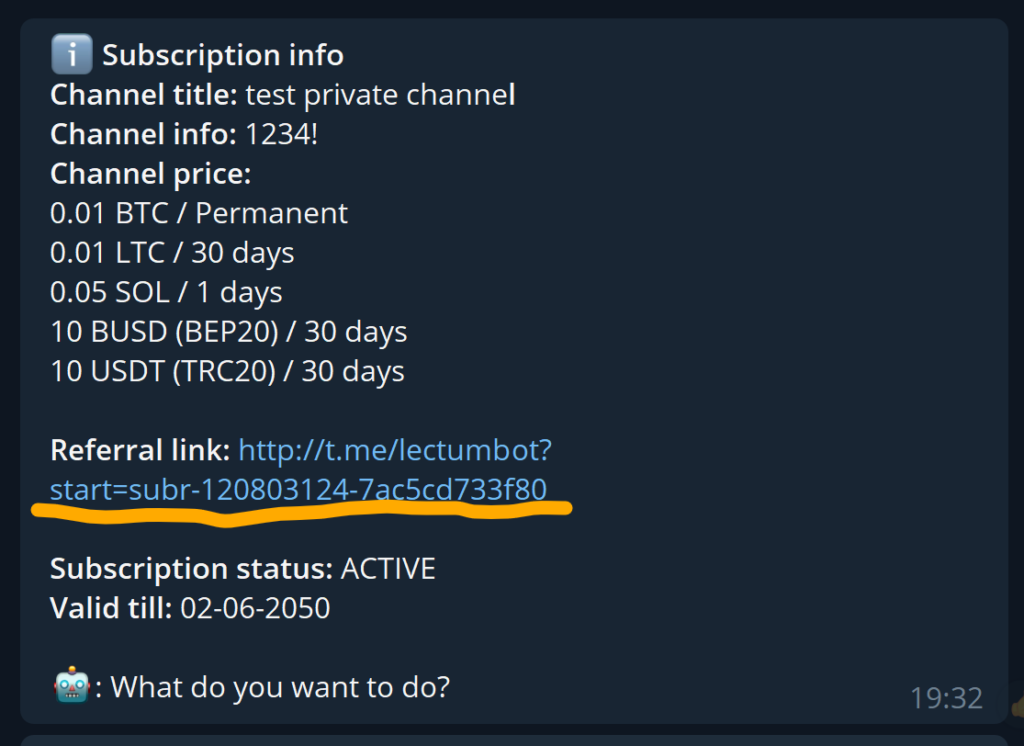
He/she can then share this link with other users. Every user coming using this link will be offered to buy a subscription.
If an invited user pays for the subscription:
- You will see in the payment notification which of your subscribers invited the new user.
- If you set an affiliate commission for this channel the subscriber who shared the link will get the corresponding part of the payment (Important: works only with cryptocurrency payments!)
Trial period for subscribers
You can set a trial period for your potential subscribers to let them read your channel for free for a few days.
Discount system
You can create discount codes with different properties to cheer your subscribers or to motivate your not-yet-subscribers to join your channel. For that, there are such properties as limiting discount codes to be able to be used by newcomers only. Or, for instance, you can create one-time discounts or discounts which will last for the whole time of the subscription.
There is a powerful combination of discount codes and subscription reminders. You can set up an automatic reminder to be sent to a subscriber, who has not prolonged a subscription, and add a discount code to the text of the reminder. Also, the same automatic reminder you can create for newcomers, who haven’t bought your subscription yet and are hesitating for too long.
Additional groups/channels
You can assign an additional group or a channel (or several groups/channels) to the main channel. Subscribers will get access to them together with the main object of the subscription. When the subscription ends, the access to the additional group(s) will be revoked as well. You can choose additional group(s) from the list of your channels/groups which are registered in the bot (to register do the same as you did with the main channel – add the bot to its administrators and send any message from it to the bot).
Please note that additional groups can’t have their own additional groups (second-level additional groups). When you assign a group as an additional group, the list of its additional groups automatically gets empty.
Assistants
A channel can have one administrator (the one who added the channel to the bot) and multiple assistants. Assistants can manage the channel’s settings (residing under the /mychannels menu) the same way as administrators, except:
- Assistants can’t manage channel’s assistants
- Assistants can’t manage the channel’s payout settings (crypto and PayPal settings, residing under the
/accountmenu, are part of your personal account and are always fetched from the channel’s administrator account).
Administrators can add and remove assistants in the main channel’s settings.
Notifications
You can choose where to receive notifications about events related to your channel. Possible options are:
- Your private chat with the bot (default)
- Any channel or a group where you and @LectumBot are administrators
If you have multiple users managing your channel it can be convenient to create a separate channel where you all can follow updates related to this channel.
Anti-pirate mechanism
If you see somewhere a copy of your content, you can use an anti-pirate mechanism to identify the exact user who is doing that. First, you create a special post on your channel. When you see this post on the pirate’s channel you send the pirate’s post to us and we tell you who is the pirate.
Please note, that to start using an anti-pirate feature you need to meet the following conditions:
- Your channel should be registered in @LectumBot
- Your channel should have delivery mode setting set to COPY
- A pirate must be subscribed to your channel via @LectumBot
- You must be able to see a copied message, published by a pirate
When this is done please let me know and we will activate an anti-pirate mechanism.
Manually managing your subscribers
The bot does all the managing routine for you, but sometimes you need to intervene. There are several commands you can use to manage your subscribers manually.
To activate a subscription
To migrate users from your previous subscriptions, first, you should give them a bot’s subscription link to your channel. After a user registers in the bot using this link, you can use a command /activate channelId userId dayschannelId – you can see it in your channel’s settings userId – you can see it in the list of your subscribers days – amount of days to give to the user’s subscription
For instance: /activate -1001214372370 1052285501 30
will activate a subscription for user 1052285501 for 30 days to a channel -1001214372370.
The fee for subscribers activated this way is summed up with a PayPal fee: a number of users * 0.5 EUR but it is never higher than 35 EUR.
To deactivate a subscription
To stop a user’s subscription you can use a command /deactivate channelId userIdchannelId – you can see it in your channel’s settingsuserId – you can see it in the list of your subscribers
For instance:/deactivate -1001214372370 1052285501
will deactivate a subscription for user 1052285501 to a channel -1001214372370.
To ban a user
To stop a user’s subscription and also prevent the user from subscribing to your channel again you can use a command /ban channelId userIdchannelId – you can see it in your channel’s settingsuserId – you can see it in the list of your subscribers
For instance:/ban -1001214372370 1052285501
will deactivate a subscription for user 1052285501 to a channel -1001214372370 and add the user to a channel’s blacklist.
Cryptopayments troubleshooting
If your subscriber states that the payment was done, but the subscription was not activated, then please first check transactions in your CoinPayments or NowPayments dashboard. If the user’s transaction is not there, please contact the admin providing the following information:
- Transaction ID (as a text, not a screenshot)
- А screenshot of a message from the bot where the bot gives the subscriber a payment address and amount
- A screenshot of your CoinPayments or NowPayments dashboard where we can see the transactions before and after the moment of the problematic one.
We don’t review complaints without these details.
Channel membership troubleshooting
If you see that a customer has successfully paid for a subscription, but still is not a member of your channel, the reason is one of the following.
If you have a delivery mode for your channel set to MEMBERSHIP
Bots in Telegram can’t force a user to join a channel. The bot can only provide an invitation link. After the payment, the bot gives the user such a link, but the user should click it to join the channel.
If you want to help your customer who can’t find a way to your channel, you can recommend him to go to his subscription’s settings in the bot (using the command /mysubscriptions), request a new invitation link and use it.
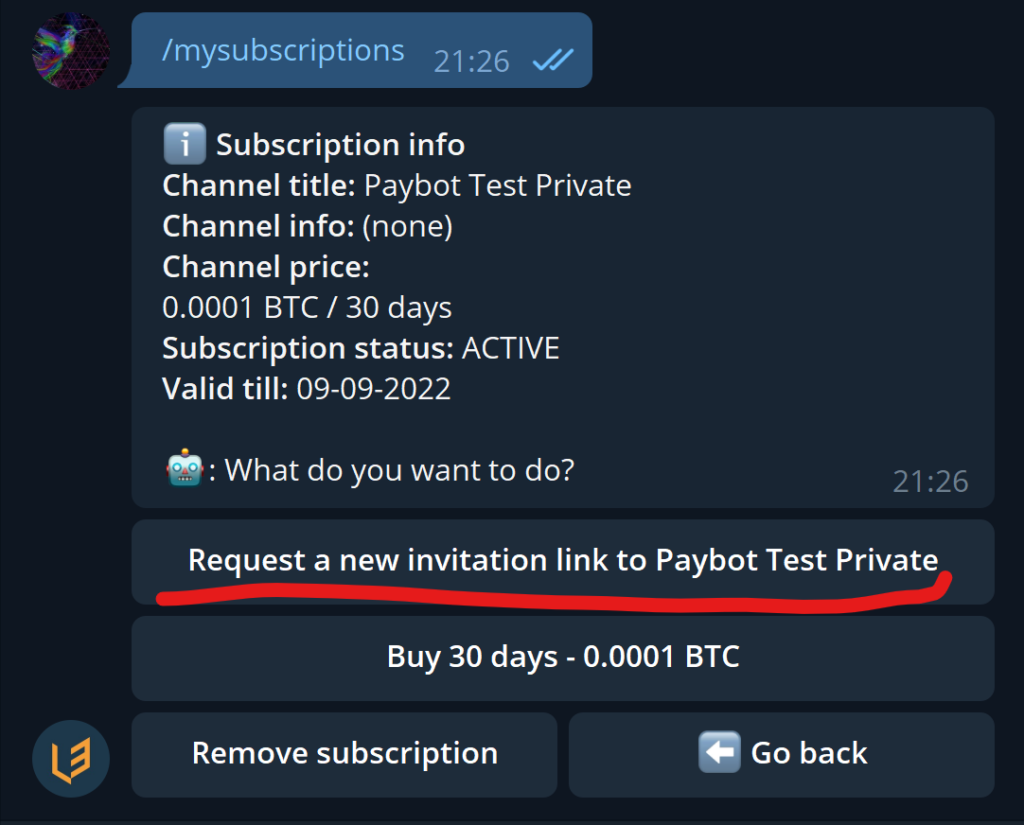
If you have a delivery mode for your channel set to COPY or FORWARD
If a delivery mode of your channel is set to COPY or FORWARD, then the bot will not let the user join the channel. Instead, all new messages appearing in the channel the bot will send to the user directly, in a personal chat.
If you want your customers to join your channel directly, please change the delivery mode to MEMBERSHIP.